AngularJS and Modern Angular 17 - A Tale of Coexistence

In the web development landscape, technologies evolve rapidly, leaving a trail of legacy systems in their wake. AngularJS, despite being deprecated several years ago, has continued to exhibit remarkable resilience. Its popularity, evidenced by weekly download rates hovering around half a million until recently, signifies a persistent presence in the industry. This enduring usage of AngularJS is juxtaposed with the rising popularity of its successor, Angular 2+.
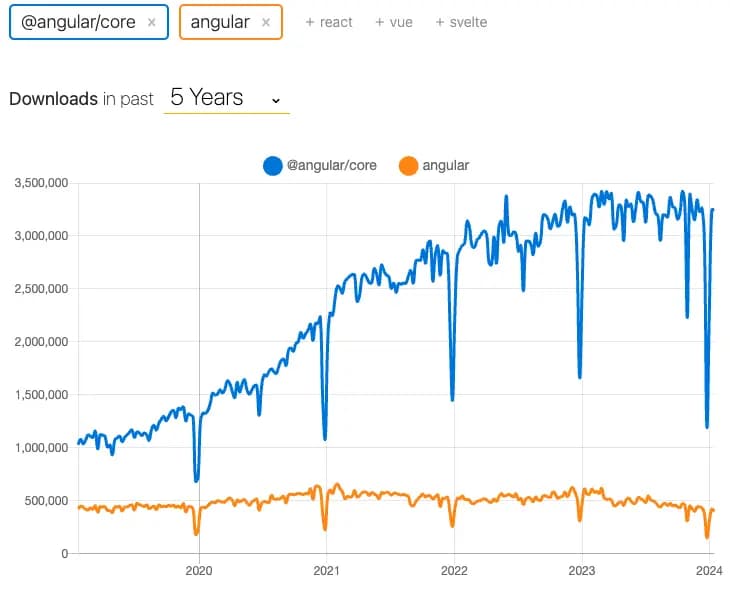
This intriguing coexistence raises a pertinent question: How do developers integrate modern Angular within the framework of existing AngularJS applications, especially when a complete update of the latter is not viable in production? I recently encountered this challenge in a work project and devised a solution that enabled these two frameworks to operate side-by-side and seamlessly share states.
The Challenge of Integration
The core challenge was embedding a modern Angular application within an AngularJS application without altering the latter. The solution I crafted involves compiling the Angular application as a custom element, also known as a web component. This approach effectively minifies the Angular framework, transforming it into an embeddable element compatible with JavaScript environments. Angular Elements are components packaged as custom elements, a web standard for defining new HTML elements in a framework-agnostic way. This means that Angular Elements are essentially just Angular components. Still, they can be used outside the Angular ecosystem, such as in a React or Vue.js application or even within AngularJS.
Technical Approach and Considerations
The process necessitates several technical adjustments:
- Configuration of Angular 17: The application must be configured to function as a custom element.
- Build Process Alterations: The build process for custom elements needs modification to prevent output hashing. This ensures the generation of a static, consistently named bundle, facilitating the inclusion of JavaScript bundles in the AngularJS application.
- Data Synchronization: Establishing a communication channel between AngularJS and Angular 17 is crucial. This is achievable through a directive that binds the input and output data from the Angular custom element to AngularJS, ensuring state consistency between the two frameworks.
Configuring Angular 17 as a custom element
-
Creating the Angular Component: You start by creating an Angular component as usual. This component can have inputs and outputs and use any Angular features you need.
-
Packaging as an Angular Element: Next, you package the component as a custom element. This is done using the
createCustomElementfunction from the@angular/elementspackage. This function takes an Angular component and returns a JavaScript class that can be used as a custom element. -
Registering the Custom Element: Finally, you register the custom element with the browser's custom elements registry. This is done using the
customElements.definemethod. Once the custom element is registered, you can use it just like any other HTML element.
A full explanation of creating a custom element is beyond the scope of this article, but there is an excellent guide here.
Build Process Alterations
In a typical Angular build process, the Angular CLI compiles your TypeScript code into JavaScript and then bundles and minifies it for optimal performance. This process also includes "hashing" the names of the output files. Hashing is a technique used to cache-bust the files, meaning that each new build generates a unique filename, ensuring that the browser fetches the latest version of the file and doesn't serve an outdated cached version.
Here's a simplified view of a typical Angular build process:
- TypeScript Compilation: The TypeScript code is compiled into JavaScript.
- Bundling: The JavaScript files are bundled together, reducing the number of files that must be fetched.
- Minification: The JavaScript code is minified, removing unnecessary characters to reduce file size.
- Hashing: The output files are named with a unique hash to prevent caching issues.
In a typical Angular application, the entry point would be index.html, and the framework would automatically add the hashed JS bundles.
However, when integrating an Angular application into an existing AngularJS application, we need to make some alterations to this process. Specifically, we need to turn off the output hashing. This is because we need a consistently named JavaScript bundle to be referenced and loaded into the AngularJS application. It's possible to inject the new hashed script bundles dynamically, but this would require additional scripting, and in the spirit of keeping things simple, we are skipping it.
Here's how the modified build process looks:
- TypeScript Compilation: The TypeScript code is compiled into JavaScript.
- Bundling: The JavaScript files are bundled together, reducing the number of files that must be fetched.
- Minification: The JavaScript code is minified, removing unnecessary characters to reduce file size.
- No Hashing: The output files are named consistently without a unique hash. This allows the AngularJS application to reference and load the same file name with each new build.
- Add the bundles to AngularJS: You must add the bundles to the AngularJS
index.htmlentry point.
This modification can be achieved by adjusting the build configuration in the angular.json file and setting the outputHashing option to none. This ensures the generation of a static, consistently named bundle, facilitating the inclusion of JavaScript bundles in the AngularJS application.
We also can't use the standard ng serve to develop our application. Instead, we can change the start script in package.json to ng build --output-path=angularjs/bundles --watch --output-hashing=none --source-map=true. The watch flag recompiles the application once a file is updated. Recompilation is very fast, usually under 1 second, in my experience.
Then, we add the path to the compiled bundles to our AngularJS index.html entry point.
Practical Demonstration: ToDo MVC Project
To illustrate this integration, I used a project named ToDo MVC. Although this project, designed to showcase various front-end frameworks, has not been updated for several years, it served as an ideal base for demonstrating the coexistence of AngularJS and Angular 17. Within the ToDo MVC application, I embedded an Angular custom element running the same application but constructed in Angular 17. This setup allowed for seamless state synchronization between the two versions.
In the example below, the Angular 17 application is running inside of the AngularJS application. They have completely syncronized state; update one, the other reacts. The only aspect not synced are the status filters, demonstrating that the two applications can be as independent as desired.
Enabling state sharing
AngularJS Directive
To enable the sharing of state between the two applications, we need to enable two-way binding. This is accomplished by using an AngularJS directive. Let's take a look:
angular.module('todomvc').directive('angular17App', [
function () {
return {
restrict: 'E',
scope: {
state: '=',
onNotify: '&',
},
link: function (scope, element) {
scope.$watch('state', function (newVal, old Val) {
element[0].state = newVal;
});
element.on('notify', function (event) {
const message = event.detail;
scope.$apply(function () {
scope.onNotify({ message: message });
});
});
},
};
},
]);
Here's a breakdown of the code:
-
directive("angular17App": This looks for the name of the Angular custom element we created. In this case, it will look for the element nameangular17-appin the DOM. -
restrict: "E"means the directive is restricted to only being activated when it is used as an element. -
scope: { state: "=", onNotify: "&" }: This creates an isolated scope for the directive. Thestateproperty is a two-way binding, meaning changes in the parent scope and the directive's scope reflect each other. With AngularJS 1.5 and above, one-way binding is supported. -
The
onNotifyproperty is a method binding, which allows the directive to execute a function in the parent scope. -
link: function (scope, element) {...}: The link function is where you put all the directive's logic. It is executed once the directive has been compiled and linked by AngularJS. -
scope.$watch("state", function (newVal, oldVal) {...}): This sets up a watcher on thestateproperty of the scope. When the ' state ' changes, the function is called with the new and old values. -
element.on("notify", function (event) {...}): This sets up an event listener on thenotifyevent. When thenotifyevent is fired, the function is called with the event object.
In summary, the purpose of this directive is to watch a state property and update an element's state when it changes, listen for a notify event, and call a function in the parent scope when it happens.
Add Angular Custom Element
The script tags for the custom element must be included in the HTML file:
<script src="bundles/browser/polyfills.js" type="module"></script>
<script src="bundles/browser/main.js" type="module"></script>
<link rel="stylesheet" href="bundles/browser/styles.css" />
In the HTML file of our AngularJS application, we can then reference the Angular custom element and add the binding functions:
<angular17-app
state="stateObject"
on-notify="handleNotifyStateChange(message)"
></angular17-app>
AngularJS's stateObject will be passed to the custom element as an input called state. This functions as the state input for the custom element. The onNotify function fires whenever the Angular custom element emits a new state value.
Setting up the Angular Custom Element
export class AppComponent implements OnChanges {
@Input() state: Todo[] = [];
@Output() notify: EventEmitter<Todo[]> = new EventEmitter<Todo[]>();
todos$ = this.todoService.todos$;
Here, we have three properties:
-
state: An
@Inputproperty that holds the current state of todos. It's an array of Todo objects. The@Inputdecorator indicates this property must be passed in from a parent component. -
notify: An
@Outputproperty that emits events carrying an array of Todo objects. The@Outputdecorator indicates that this property is used to raise custom events that can be listened to by a parent component. -
todos$: This property is an Observable that streams the current state of todos from the
TodoService.
constructor(public todoService: TodoService) {
this.todos$.subscribe((val) => {
if (!deepEqual(this.state, val)) {
this.notify.emit(val);
}
});
}
In the constructor, we inject the TodoService and subscribe to the todos$ Observable. Whenever the todos state changes, the callback function checks if the new state differs from the current state (this.state). It emits the new state through the notify EventEmitter if they are different.
ngOnChanges(changes: SimpleChanges): void {
if (
changes['state']?.currentValue !== 'stateObject' &&
changes['state']?.currentValue !== undefined
) {
const todos = changes['state'].currentValue;
const result = z.array(TodoSchema).safeParse(todos);
if (result.success) {
setTodos(result.data);
} else {
console.error('Invalid todo schema:', result.error);
}
}
}
}
Whenever Angular changes the data-bound input properties, the ngOnChanges lifecycle hook is called. In this case, it's called when state changes. The function checks if the new value of state is not equal to 'stateObject' and is not undefined. This is done because of AngularJS's digest cycle. At first, the input is the string 'stateObject', and we get the actual object on the next digest cycle. If these conditions are met, it attempts to parse the new value as an array of Todo objects using the zod library. If the parsing is successful, it updates the todos in the repository by calling setTodos. If the parsing fails, it logs an error message.
The on-notify attribute in the HTML element corresponds to the notify @Output property in the Angular component.
In Angular, the convention is to prefix output bindings with on- in the template to indicate that it's an event handler. This is similar to how native DOM events like click are handled with methods like onclick.
So, in the HTML element, on-notify is the event handler that listens for the notify event emitted by the angular17-app component. When the notify event is emitted, the handleNotifyStateChange(message) function is called.
In the component, notify is the EventEmitter that emits the event. The @Output decorator marks it as an output property, meaning it can emit events to the parent component.
Performance Insights
An analysis of the package sizes revealed a negligible difference, with Angular 17 being marginally larger by one or two kb, each weighing in around 70kb.